Copy working interest settings to multiple projects
The Manage Working Interests tool is used to copy working interest (WI) settings from one project to multiple projects and their scenarios. It contains two tabs: one is used to copy WI settings, and the other to apply partner settings for calculations and reporting.
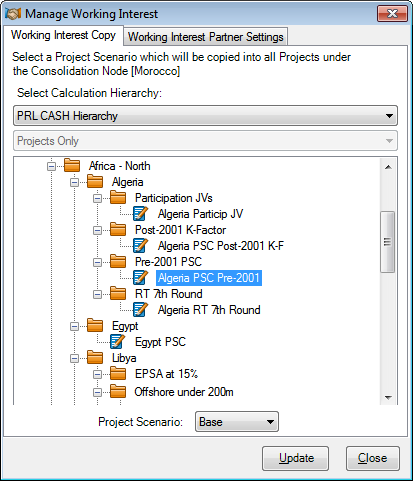
Note: WI partner settings apply to all scenarios in a project, unlike WI share settings which are separate for each project scenario.
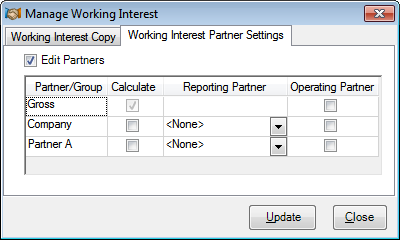
To copy working interest settings from one project to another:
- In the Hierarchy Explorer, right-click on a consolidation node which contains projects whose WI settings you want to update.
- Select Tools > Manage Working Interests. The Manage Working Interest window will be displayed.
- Select the project which contains the settings you want to copy. The Project Scenario list will be populated with names of scenarios available for the selected project.
- Select a scenario from the Project Scenario list and click Update.
- Once updating has finished, WI will be copied into all projects under the node from which the tool was launched. The progress of the operation is recorded in a log file.
To apply partner settings to multiple projects:
- Launch the tool and switch to the Working Interest Partner Settings tab.
- Check the Edit Partners box and all fields will become active.
Note: WI partner settings apply to all scenarios in a project, unlike WI share settings which are separate for each project scenario.
- The gross share is always calculated and reported separately, so fields in this row are disabled.
- Check boxes next to partners whose shares you want to calculate, and select a reporting partner for them if you want to see their shares in project reports.
- If required, change the operating partner.
- Click Update to apply the changes.